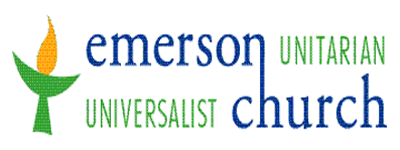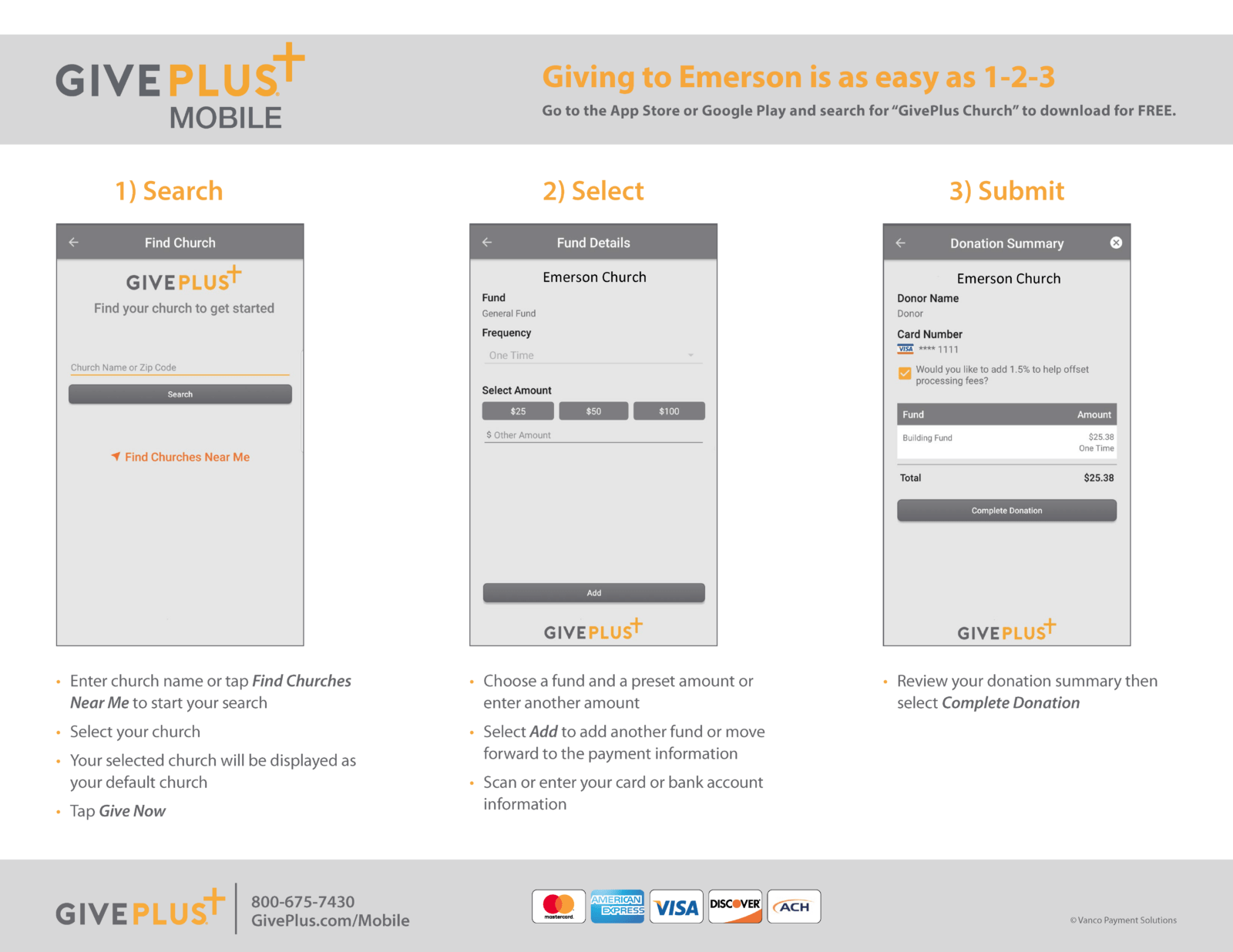
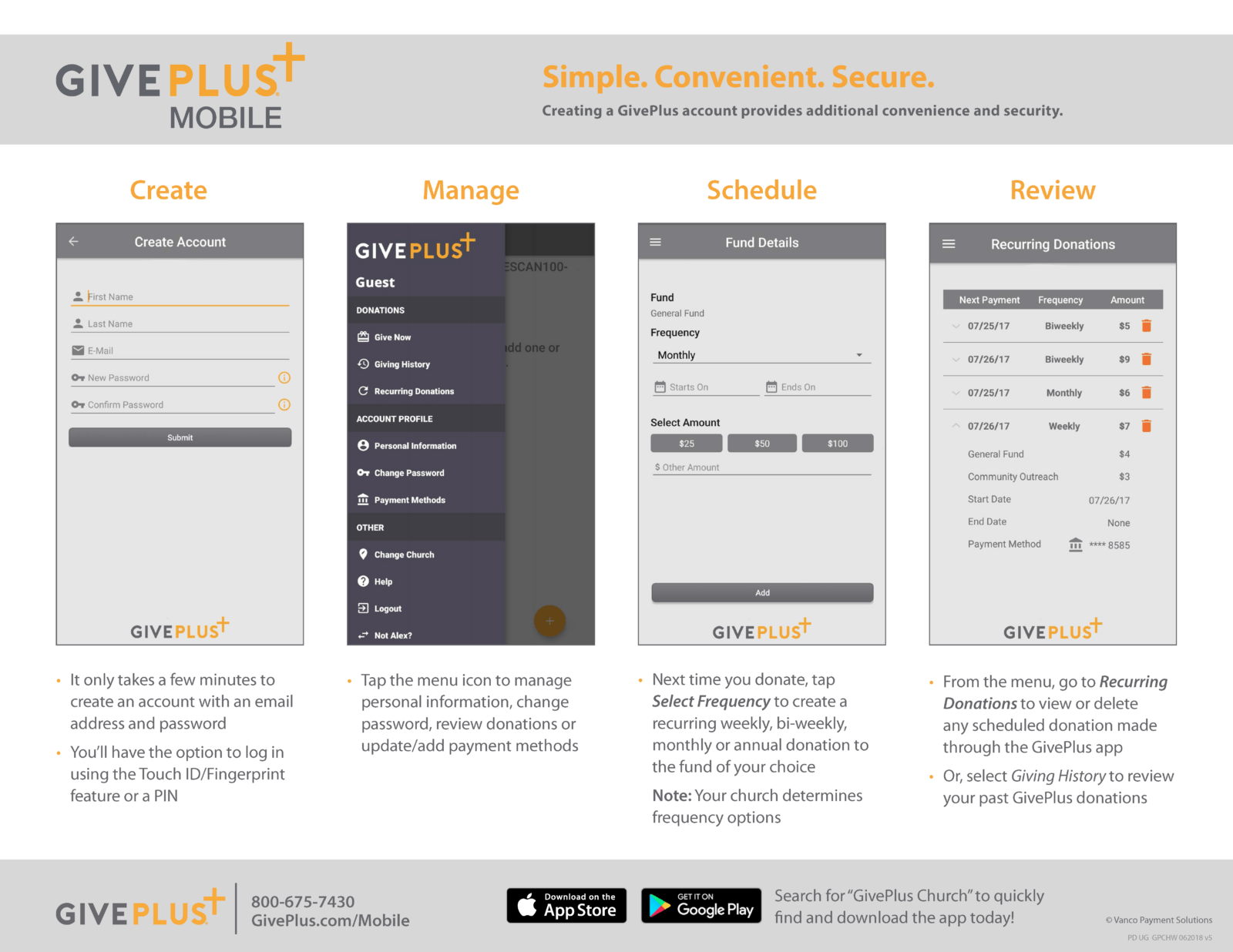
GivePlus+ Mobile FAQs
Where can I download the GivePlus+ Mobile app?
Currently, GivePlus+ is available through the Apple’s App Store and Google’s Play Store.
Is the GivePlus+ Mobile app free to use?
Yes! The app is free to download from Apple’s App Store, Google’s Play Store and you are not charged a fee to make donations using the app.
How do I find my church to give to in the GivePlus+ Mobile app?
When you download the GivePlus+ app for the first time, you will be prompted to enter the name of the church to which you want to give. You can type in the name of the church and select it when it appears. Or, use the Find Churches Near me feature.
Will I have to search for my church every time I want to donate using GivePlus+?
No. After you select a church, it automatically becomes your “home” church. The next time you open the app, the church you last selected will already be displayed.
What payment methods can I use to donate?
GivePlus+ donations can be made with all major credit and debit cards currently accepted by your church.
Will I receive a receipt?
If you are logged into your GivePlus+ account or enter your email address when completing a guest donation, you will receive a receipt via email. When you are logged in, you will also be able to view transactions in your giving history.
Can I donate to another church?
Yes. If you would like to donate to another church, click the Change Church link at the bottom of the screen, then search for the church to which you’d like to donate. Next time you open the app, simply click again to reset your “home” or “default” church back to your regular church.
Why can’t I find the church I’d like to donate to?
If you can’t find a church, the church you are searching for may not use GivePlus+ to the church you are searching for may not use Vanco Payment Solutions to receive electronic donations, or it may not have GivePlus+ Mobile set up with Vanco. If the church you wish to give to is not listed, let the church know you would like to give electronically using the GivePlus+ app.
When I make a donation, is my credit card information secure?
Yes. Vanco Payment Solutions meets or exceeds all industry standards to safeguard your data. This includes leveraging technology and encryption to ensure that your data stays safe during transmission.
I made a mistake and donated the wrong amount. How can I get a refund?
Contact the church and they will be able to credit the amount donated in error back to your account – just like when you return an item you bought at a store or online.
Can I set up recurring donations in GivePlus+ Mobile?
Yes – if you are logged into your GivePlus+ account. You can select the frequency of the gift during the donation process. If you are giving to multiple funds, you can even set up different frequencies of recurring donations with each fund.
Can I delete or change a recurring donation?
Yes – if you are logged into your GivePlus+ account. You will only be able to view and edit recurring donations you set up while you are, not were logged into the app. To make any changes to a recurring donation, simply delete the current donation and then set up a new recurring donation with the desired changes.
What donations are displayed in the GivePlus Mobile giving history?
When you choose to create a GivePlus+ account, you can log into the app and view your giving history. This history will include electronic donations to all churches you’ve made when you were logged into the GivePlus+ Mobile app, or made via the church’s online giving page. This also includes donations you made when you were logged into an account associated with the same email address as your GivePlus+ account. Any electronic donations made as a guest (without logging in) will not be visible in the app’s giving history.
While you can make a one-time donation as a guest, creating an account allows you to access several convenient GivePlus+ features. Once you create an account and log in, you can securely store your credit or, not and/or debit card information to quickly make future donations. You can also set up recurring donations or review your giving history in the app. It’s simple to create an account and only takes a few minutes.
How do I create a GivePlus+ account?
To create a GivePlus+ account, you will be asked to enter your email address and create a password. In addition, you will select whether you’d prefer to log in with your device’s Touch ID or create a PIN. An email will be sent to you to verify your email address. Click on the link sent to you via email, and you’re finished!
Is my login the same one I use for my church’s online giving page?
Yes. If you have an account for your church’s online giving page, you can use it to log into the GivePlus+ Mobile app.
I forgot my GivePlus+ username or password. What do I do now?
Your username is the email address you used to create your GivePlus+ account. If you can’t remember your password, click the Forgot Password? link and follow the instructions to create a new one. If you can’t remember your email address, contact your church for an account lookup or create a new GivePlus+ account with a new email address.
How do I change my password?
Log into your GivePlus+ account with your current password. Next, go to the sidebar menu, select Account Profile then click Change Password and follow the instructions.
How do I reset my PIN?
When you create your GivePlus+ account, you may choose to log in with a PIN instead of a password. If you forget your PIN, select Forgot PIN from the log-in screen and then log in with your password. Next, go to the sidebar menu, select Account Profile then click Personal Information and create a new PIN.