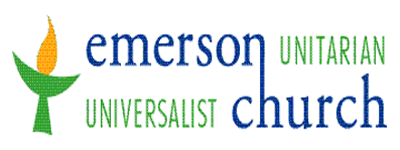Adult Session at 10 AM, the Worship Service at 11 AM, and the social hour immediately following are published in the weekly e-blast.
(If you would like to download these instructions instead, click here.)
If You Have Never Used Zoom Before…
If you have never used Zoom before, you are in for a treat. This is a widely used and very user-friendly video conferencing tool. It is easiest to use from a computer, but you can also use it from a smart phone. You can call in to the video conference from any phone but that is harder for everyone. The Zoom account is free and lasts forever…you might discover other uses for it, like meeting with far-away family members.
Zoom installation on Computer:
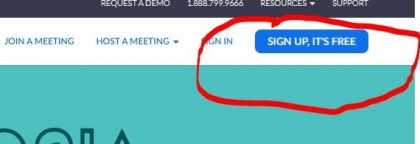
Zoom installation on smart phone or tablet:
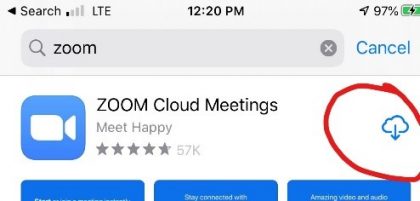
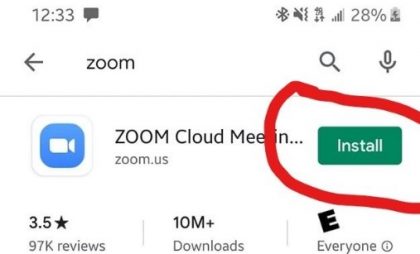
Once you create an account, check your email. You’ll receive a confirmation email, asking you to confirm your account by clicking on a link. Once you do that, it will take you to a screen like this, where you’ll be asked to put in your name and password. After that, just continue to follow the prompts, as you wish. For instance, it may ask you if you want to invite others to zoom, and you can just click “skip.”
You may want to download Zoom the day before your first call/event, especially if you think you may need tech support!
If you’d like to watch a brief tutorial, here’s one from our friends at Foothills Unitarian Church.
Settings
For Sunday services, you will join the Zoom room muted and with your camera off. If you’d like to turn on your camera, moving your mouse over the window should have a tool box appear with a camera icon- click that! (After checking your hair and finishing you kolache, of course!) So we can hear our worship leaders, we ask that you remain muted until we ask specific questions.
You can also open a chat box to type a message to all those on a computer or a private message using the drop-down message.
It’s that easy! Having trouble? Email Katy (katy.euuc@gmail.com) BEFORE Sunday and she will walk you through things.
Many thanks to Live Oak UU Church (Austin) and Foothills Unitarian Church for their generosity in sharing the template and much of the content for this guide. We truly are all in this together!
Sunday Service Virtual Backgrounds
An Emerson friend wondered if we could make virtual backgrounds so it looks like we’re AT church in our worship services and groups – and yes, we can!
Check out this gallery of photos and follow the instructions to get your favorites!
Got a suggestion for more views? Send it to Katy – katy.euuc@gmail.com